The Ribbon Builder tool allows you to customise the Word and Outlook ribbons. Using this you can:
- modify the supplied I-Deal Docs ribbon tab. For example, change the wording on the buttons, change the size of the buttons, and remove buttons for functions of I-Deal Docs that your organisation won’t be using
- create additional ribbon tabs and place groups and buttons onto them to launch functions specific to your organisation
- add groups and buttons to the built-in ribbon tabs. It is common for our clients to add buttons for their most commonly used templates to the front of Word’s Home tab. You might set the buttons in a drop-list format to save screen space
- remove groups from the built-in tabs. It is common for our clients to remove the built-in Styles group from the Home tab and replace it with something specific to their Style setup.
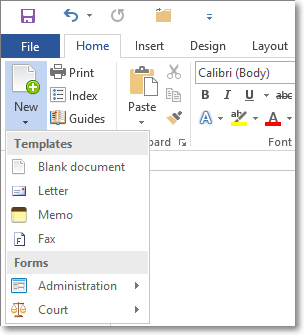
Typical buttons that might be added to the ribbon are ones to:
- run a VBA macro
- run a built-in Office command. A list of all commands will be visible when you are designing the ribbon
- run an I-Deal Docs command. A list of all I-Deal Docs commands will be visible when you are designing the ribbon
- apply a specific Style
- insert a specific Clause Library item
- launch a specific document from your network or from your Document Management System
- display a cascading drop-list or fly-out of all folders, subfolders and files within a given starting folder.
You can control virtually all visual attributes of your buttons, including:
- the wording on them
- whether they display in Office’s large or normal size
- what image you want. You can choose between the thousands included in Office or the 2,000 extra ones that we include
- the tooltip that displays when the mouse hovers over the button.